About
PayPal is a popular international payment method that allows users to pay by connecting to their PayPal account and using a connected card or bank account or their PayPal account balance.| Region | International |
|---|---|
| Currencies | See the currencies page for details |
| Refunds | Yes, within 180 days |
| Disputes | Yes, see disputes below for details |
| Preauthorization | No |
| Recurring payments | Yes |
Activation
PayPal requires approval and integration with PayPal and activation by Mangopay. Contact the Mangopay Support team via the Dashboard to get started.Activation process
Activation process
1
Mangopay checks your platform’s eligibility
PayPal is only available for platforms that are:
- Based in the EU, UK, or Switzerland
- Not operating a crowdfunding business model
2
Mangopay refers your platform to PayPal
At this stage, Mangopay can activate Sandbox for your platform to begin testing.
3
PayPal approves your request
4
PayPal accompanies your platform in setting up a PayPal Business account
This includes:
- Due diligence and business registration
- Pricing negotiation, on top of Mangopay’s commission
- Creation of the PayPal account
- Integration support (PayPal button etc.)
5
PayPal notifies Mangopay that your platform is ready to go live
6
Mangopay activates PayPal in Production
Upon activation, Mangopay provides you with an activation link.
7
You approve Mangopay in PayPal
Using the activation link provided at activation, you give approval to Mangopay to process payments on behalf of your PayPal Business account.
One-time payments
1
User chooses payment method
On your app or website, the user selects PayPal as the payment method
2
Payment initiation
For one-time payments, you create the payment request by calling POST Create a PayPal PayIn, specifying the
ReturnURL.If the payments are recurring (for example, a subscription), you need an additional API call to setup the recurrence before requesting the pay-in (see Recurring section)3
Redirection
You redirect the user to the hosted PayPal page via the
RedirectURL in the API response.On the PayPal page, the user connects to their PayPal account, selects a card, bank, or PayPal balance, and confirms the payment.Note – Session timeoutThe PayPal session times out after 3 hours.
4
Return
After payment, the user is returned to the
ReturnURL that you specified in the payment request.5
Outcome
The transaction is complete when the pay-in status changes from
CREATED to SUCCEEDED or FAILED, indicating the outcome.Set up webhooks for the PAYIN_NORMAL_SUCCEEDED and PAYIN_NORMAL_FAILED event types to be notified of this.Recurring payments
Recurring payments with PayPal requires a pay-in registration object to setup the recurrence, before your platform can request pay-ins linked to the registration. The first pay-in, a customer-initiated transaction (CIT), requires the user to authenticate the payment (in the same way as one-time pay-ins). Your platform can then request subsequent pay-ins without the user present, known as merchant-initiated transactions (MITs), at the frequency and amount agreed by the user. The steps are as follows:1
Set up the recurring registration
Call the POST Create a Recurring PayIn Registration to register details about the user, the wallet, and the payments.The registration contains the amount of the first transaction. It is possible to specify the amount of subsequent transactions, but if you do so you are not able to change them later.In the response, the
RecurringPayinRegistrationId allows you to link the recurring pay-ins to this registration object. The Status of the registration object is CREATED.2
Process the customer-initiated transaction (CIT)
Call the POST Create a Recurring PayPal PayIn (CIT) to initiate the first transaction. When the first transaction is initiated, the 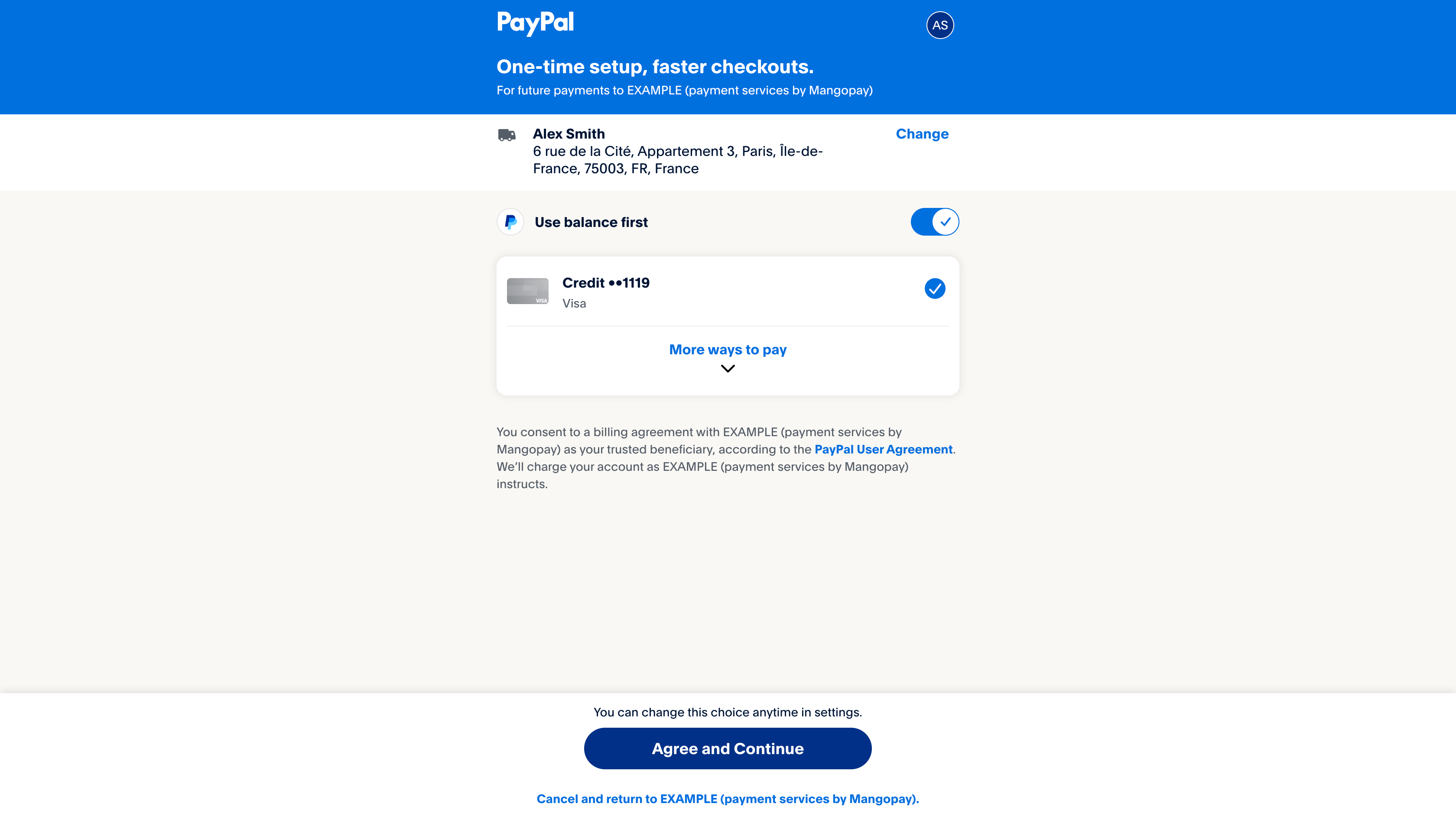
Status of the registration object becomes AUTHENTICATION_NEEDED.To authenticate the CIT, you need to redirect the user to the RedirectURL so they can agree to the recurring payments and validate the first transaction.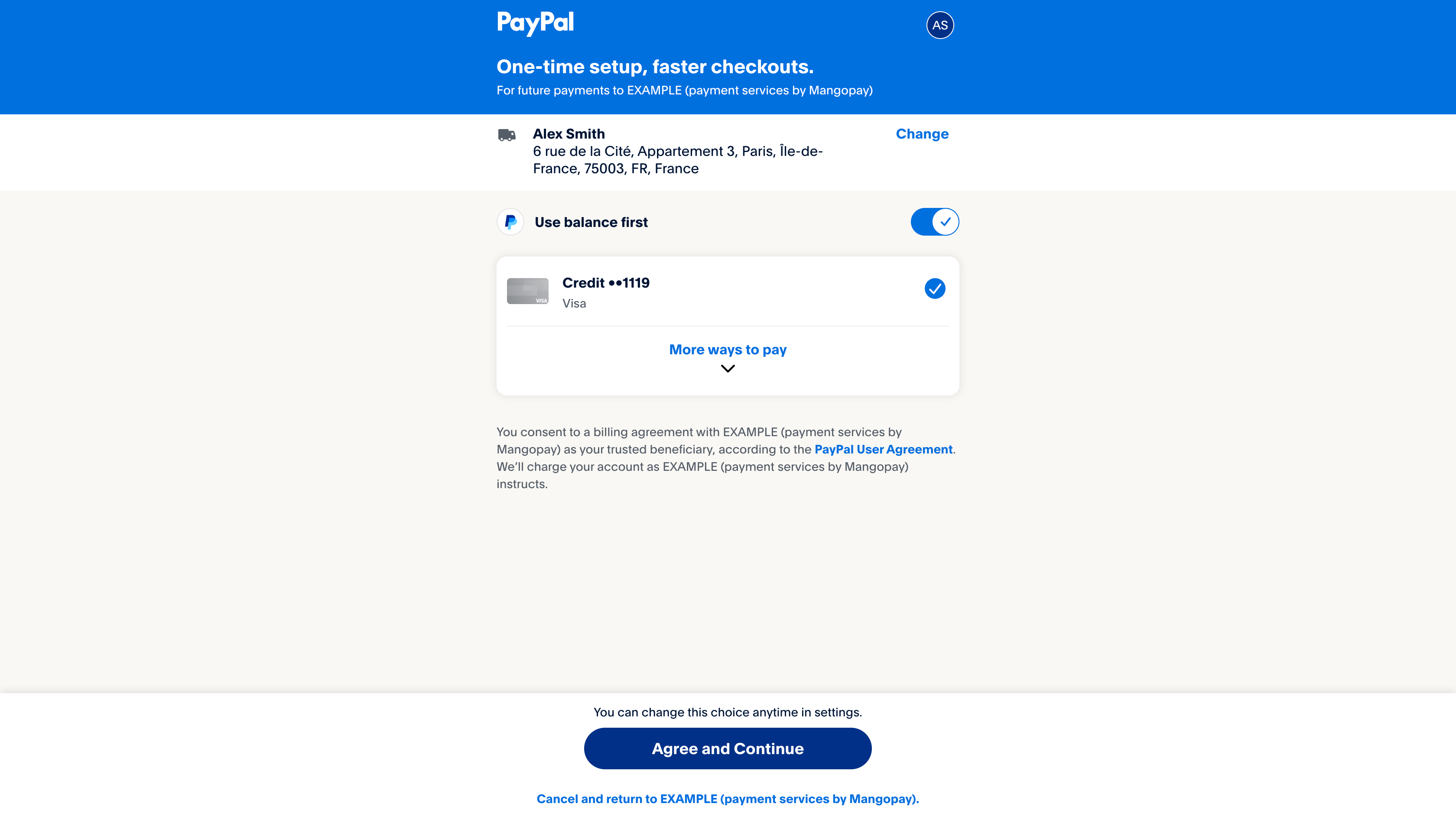
PlatformName (payment services by Mangopay)Once the user agrees and the first payment is successfully authorized, the
Status of the registration object changes to IN_PROGRESS. This indicates that you can debit subsequent payments without the user present.Set up a webhook for the RECURRING_REGISTRATION_IN_PROGRESS event type to be notified of this.3
Process merchant-initiated transactions (MIT)
For subsequent payments, without the user present, you can call the POST Create a Recurring PayPal PayIn (MIT) endpoint.
Note – No re-authentication with PayPalWith PayPal recurring, it is not possible for the
Status to change to AUTHENTICATION_NEEDED during the recurrence. The status may become ENDED, as described below.Ending the recurrence
The registration objectStatus can be set to ENDED to indicate that it can no longer be used. You can do this using the PUT Update a Recurring PayIn Registration endpoint.
Note – Limit of one registration per userOn PayPal, only one recurring registration can be used per
UserId, so you may need to set the registration to ENDED in order to create a new one with the same user.ENDED status in the event that PayPal notifies that the user has revoked the recurrence directly from their PayPal account.
Set up a webhook for the RECURRING_REGISTRATION_ENDED event type to be notified of this.
Shipping preference
TheShippingPreference parameter allows you to specify the behavior of the shipping address on the PayPal payment page.
SET_PROVIDED_ADDRESS- TheShippingparameter becomes required and its values are displayed to the end user, who is not able to modify them.GET_FROM_FILE- TheShippingparameter is ignored and the end user can choose from registered addresses.NO_SHIPPING- No shipping address section is displayed.
Tracking information
PayPal allows you to upload tracking information for shipments of a transaction. The tracking number provides evidence of shipping and delivery. For a dispute opened because the user claims they haven’t received the items, proof of shipping and delivery usually means the dispute is resolved in the platform’s favor. You can provide the tracking number on both one-time and recurring pay-ins. To provide the tracking information for a transaction:1
Obtain the shipment’s tracking number from the carrier
The carriers supported by PayPal are listed in PayPal’s documentation.
2
Send the tracking number and carrier to Mangopay
Use the PUT Add tracking information to a PayPal PayIn to update the pay-in with the tracking number and carrier.There is no link between the line items and the shipments. If multiple line items are in the same shipment, you only need to add the tracking information once. You should add all the tracking numbers relating to all the line items.
3
Optionally, trigger an email from PayPal to the buyer
To do so, set the
NotifyBuyer parameter to true when you make the PUT call.If making multiple calls for the same transaction, notify the buyer on only one of the calls (for example, the first).Caution - Tracking information cannot be editedInformation for a tracking number can’t be edited once sent, including the email notification to the buyer.You can only send a unique tracking number once.
Refunds
Caution - Trigger refunds via the API, not via PayPalPayPal refunds must be triggered via the POST Create a Refund for a PayIn endpoint of the Mangopay API. Mangopay then informs PayPal of the refund, and the funds are returned to the user.You must not request refunds from within the PayPal Resolution Center. This action may result in desynchronization errors, because the refund exists in PayPal without existing in Mangopay.
Disputes
If a user has an issue with a payment, they may raise it directly with PayPal, resulting in a PayPal inquiry which may escalate to a claim. A user may also object to a payment with their card issuer, resulting in a chargeback.Note - Contest disputes in PayPal Resolution CenterUse the PayPal Resolution Center to deal with all issues arising from payments.For PayPal payments, Mangopay does not create a Dispute unless and until the case is already ruled against the platform by PayPal. This means that when the Dispute object is created, its
ResultCode is LOST and it cannot be contested in the Mangopay Dashboard.